(Updated Jan 2013) As far as I know, the method below is the easiest to convert your Lenovo A1 from 2.3 Gingerbread to 4.0.4, without any need to use the ClockworkMod Recovery solution. I bought a new Lenovo Ideapad A1 (the model is A1-07 model (not the A1-107) at the recent PC show, and found that the home, back and menu button were lit only for a short while before turning off. This is a pretty annoying design “bug”, and I am resolved to tackle this. After search on the web for a while, found that there are no straight-forward solutions, so I decided that if I could move it to ICS, then I would have a on-screen, lit, home and back softkey.
Searching online for a solution I came across a possible solution in the form of a zip file called ICS1.2.zip. I had tried the original “leaked” lenovo OTA_ICS ROM, but it failed for some reasons. So I tried this ICS1.2.zip solution from the Internet, and it worked very well for me.
Remember, I am using the stock ROM that came with the original device before I did the updating.
****************************************************** Note ************************************************************
If your Lenovo Ideapad should hang or become unoperational during the flashing (which should not),
you can follow my post: 25 Steps guide to restore the broken Ideapad to nurse it back to life again 🙂
*************************************************************************************************************************
Steps to flashing the Lenovo Ideapad A1 from Gingerbread 2.3 to ICS 4.0.4
Gentle reminder: Please ensure your data and information are backed up before attempting this update.
BEFORE BEGINNING, make sure:
(i) Your Lenovo Ideapad model is the A1-07 model. Mine is 16GB model.
(ii) Your tablet is already flashed with stock ROM that came with the original device. For me, it’s the ROM Version 2643.
(iii) Ensure that your write down the existing ROM number on a piece of paper before you attempting any kind of flashing your tablet.
READY?
1. Download the ICS1.2.zip file from the links below. Due to the extreme popularity of this Lenovo A1 upgrade post, I have had “download limit exceeded issues” at some of my file download sources. Kindly bear with all those “wait for regular download” messages, as few mass download sites will allow me to post 250MB+ files without download limit issues. Please use main download link first, if you can due to the limit on other alternate links.
| Main Download Link (No download limit). | |
| Alternate Download Link 1 (Dropbox with 10GB daily download limit). While you are at it, why not get some online free transfer storage at Dropbox 🙂 |
|
 |
Alternate Download Link 2 – (SugarSync with 10GB daily download limit). And also, why not take a look at SugarSync for their excellent sharing features? |
Ensure the downloaded zip file is working properly i.e. you are able to extract zip file properly/test it and it pass integrity checks. From my experience, large Internet downloads could mess up from time to time. 🙂
2. Rename the file from ICS1.2.zip to update.zip. Check that your file name is update.zip, and not update.zip.zip (as some of the users have feedback that they have unknowingly added additional “.zip” to an already “.zip” extension file, especially if you have enable “hide extension for known file types” in Windows Explorer’s option.)
3. Copy the update.zip file to a micro-SD card. The recommended way is to use a good USB card reader that supports micro-SD slot and copy the update.zip file over. Turn off your Ideapad A1. Push your micro-SD card into your Lenovo Ideapad A1. Ensure the card seats nicely into the slot.
4. Hold the Volume down button and at the same time, press the Power button. Hold until the white Lenovo logo appears, then release both buttons. (See pictures below)
5. The Ideapad A1 will turn on, and going into the update mode with a progress bar. (See pictures below)


Step 4 – White Lenovo Logo Step 5 – Progress Bar


Step 5: Completing soon… Step 6: The green triangle with a tick
6. Wait for it to complete. You should see a green triange at the end with a tick (to signify a successful update) – see pictures above.
7. Following the instruction on the screen to reboot to move on to second stage.
8. When the updating is completed, turn on the device using the power button, and go boot into the ice-cream sandwich-based OS! Easy isn’t it?
9. You now have an ICS-based tablet on a cheap and nice Lenovo IdeaPad A1! =D
Warning (31 July 2012):
The latest OTA update (Jul 2012, likely to be A107I0_A404_001_014_0116_US) from Lenovo apparently is apparently not a production quality OTA update. Some users have reported that their Home, Back and Task Switch Soft buttons had disappeared altogether. Hence, you should hold back updating until the 3 soft buttons are put back into the latest firmware. In the mean time, you can still use the original Android ICS 4.0.4 (i.e. the ICS1.2.zip above is still the way to go – A107I0_A404_001_004_0080_US) for flashing. It should still work pretty ok; except for the media related error upon each reboot. Just don’t do the system update (i.e. skip Step 10-12)
Update (08 Aug 2012):
The explanation from Lenovo (Mark) is this: “The A1-07 model was sold in multiple regions, and shipped with Gingerbread (2.3) while the A1-107 (Type 2228-C1U) model that is shipping with ICS preloaded is sold through Best Buy is a US only model and the OTAs that you are seeing are for that system and not the prior. As there are no present plans to release multiple images, there won’t be an OTA push of ICS for the existing A1-07 models. I know that skillful people are able to load the image for the A1-107 model, and I expect that the ICS source files for the new A1 are in the process of being made available. Perhaps something else may develop in the future, but that is where things stand today….”
****************** WARNING ******************
Only attempt the step below if and only if you are ready to lose ALL your HOME, MENU and BACK soft buttons. As of Sep 2012, there are no further updates for ICS, which means you will likely lose the soft buttons if you proceed to do the Over-the-Air (OTA) update below:
10. Ensure you have a good and stable Wireless network connection for the Over-The-Air update.
11. Go to Settings -> About Tablet -> System Update.
12. This will trigger the Lenovo Ideapad update OTA. It will tell you there is an update for this device. Choose to update.
13. Follow the instruction as per the update. This will be the original update from Lenovo, which is good thing.
************* END OF WARNING **************
 Lenovo Ideapad A1 on ICS 4 (Login screen)
Lenovo Ideapad A1 on ICS 4 (Login screen)
You should see Android 4.0.4 as the version from Lenovo (as of this post, of course).
This was my own personal sharing on the updating of the tablet. So please, proceed with caution and at your own risk! Your experience may vary, but I wish you well in your updating.
If you like this post, please feel free to share with others, or like it using the buttons provided 🙂
The following is a short clip on the final Android 4.0.4 ROM that I am running on now:
I am not sure whether the Lenovo Ideapad A1 will have a JellyBean Android 4.1 update, but I am not hopeful that Lenovo would provide such as an upgrade, unless they plan to introduce a new model e.g. Ideapad A1J, justifying a higher price tag and with the Jellybean 4.1 as default. I hope the hardware for A1J (if there is even such a thing!) would be compatible/similar enough for existing A1-07 model users like us to move up to Jelly Bean 4.1 🙂
Until then, enjoy this 4.0.4 update! For those who had problems, you can flash back to the original ROM here: http://download.lenovo.com/slates/a1/OTA/A107W0_A234_001_015_2643_ROW.zip – that is, if your ROM was 2643 version like mine was…


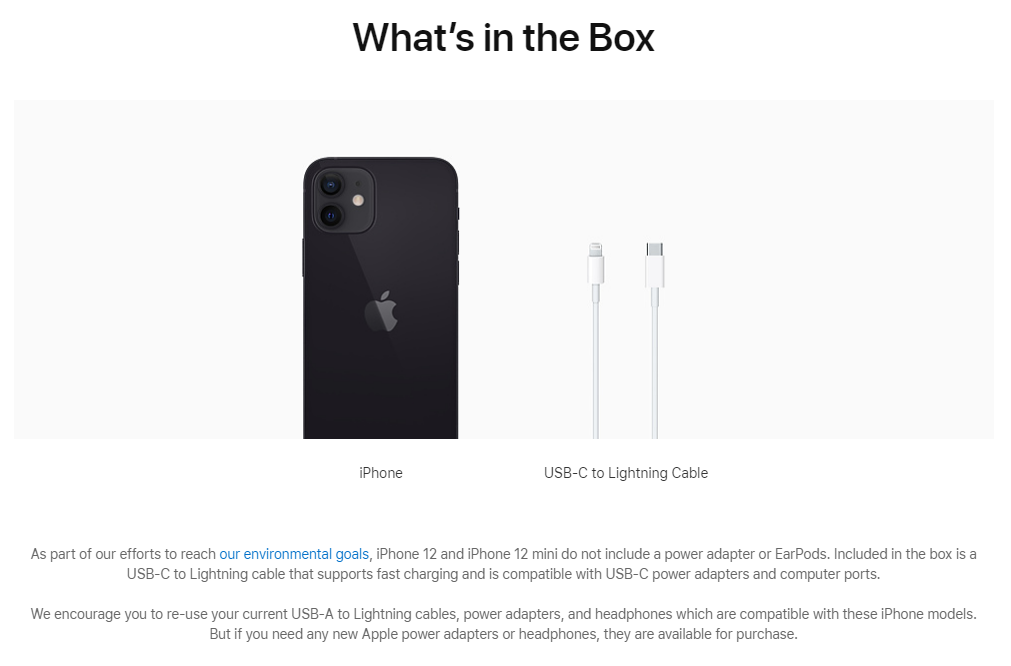

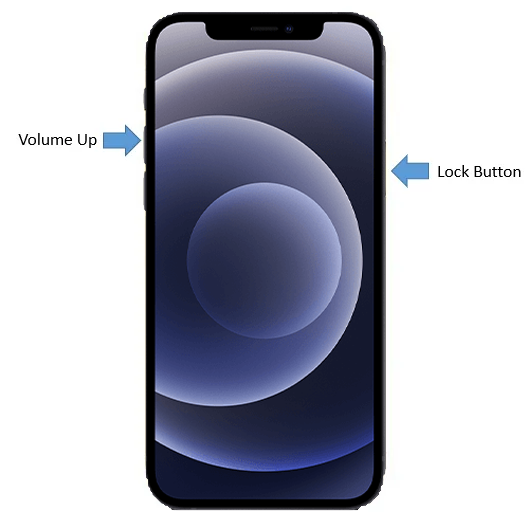

Got myself an inexpensive A107. Followed the steps to install ICS 1.2. The steps you show worked perfectly, but now it seems to have no GPS capability. If I can’t get the GPS going, I may have to revert back. But thank you for an accurate, complete and thorough explanation.
I tried doing exactly but unsucessful! Can someone help?
I mounted the micro SD card in the tablet and then pressed volume down and power! fine till here and even the triangle and anoriod logo came. And then the problem, it asked me :
Anoroid system recovery
CL1 system recovery utility
=reboot system now
=factory set(wipe cache)
=wipe cache
=touch calibration
Our of the 4 option I tried wipe cache but it would bring back to this menu. And then I tried factory set and it just brought back factory set!
Can some one help please?
Me Thanks you save my day!
I would like to update my A1_07 tablet. The Android version is 2.3.4 and the Build number is A107W0_A234_001_010_2375_US
Can I use the above described procedure to update the tablet?
friends, i cudnt find out the ROM number?? is it necessarily needed to upgrade?
pls help
thank you
The Stock Rom (number0 is also the Kernel Version. You can find itunder settings–>about tablet and look to see where it says kernel version. Just write them down, thi is importanat because if you dont like your new custom rom you can always go back to the original.
I did it and it’s not booting up.
It keeps on saying LENOVO and a colorful line in the middle.
This works great, but it now no longer recognizes my 32GB SD card – any help on this please?
i followed all the steps but it goes to recovery mode instead of upgrading…..please help with this issue
The file works fine. I used on 7 Ideapad A1 the only issue people have is to connect with PC. Here is the solution for that Go to SETTING then STORAGE then select the 3 dots on the top right side (menu) then select USB COMPUTER CONNECTION Select MTP(or turn off/back on if it’s already on – this is what I had to do) then plug the tablet to PC now you can see your tablet in File Explorer.
I don’t see the 3 dots HELP!!!!
thanks to this site. mine works perfectly.
i update my Lenovo A1-07 by your order but my tablet dead and the logo of lenovo frozen on the screen and it does not boot up what should i do ? please help me
I am happy that you offer a possibility to upgrade my Lenovo Tab-PC. But it would be wonderful if it would be as easy to download that ICS2.1.zip file as it is to download the original rom.
Can you please help me? …. because when i download this A107I0_A404_001_013_0116_US.zip, there was an error or failed to update and it was written that the error is package_extract_file(“mbr2GB.img”, “/tmp/mbr2GB.img” which is part of 2. fuse mbr.img
i am looking forward that you could actually help me please. im begging you please …
I installed android 4.0 fine on my son’s Lenovo, but it won’t let me download apps from google play. It keeps saying “couldn’t install on USB storage or SD card.” Is there something else I need to do?
I updated my son’s tablet to 4.0, and it loaded fine. But it won’t download any apps. It keeps stating that it “could not install on usb or sd card.” Is there a step that I missed?