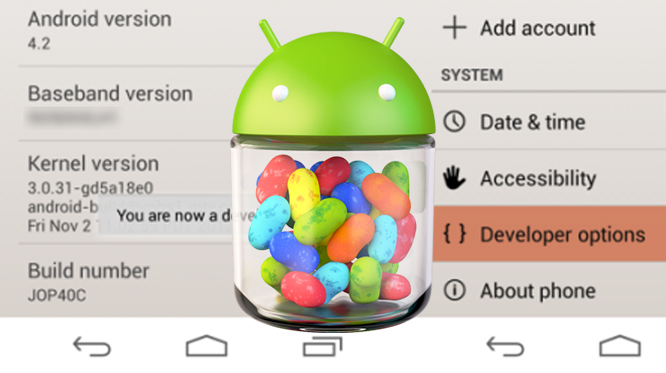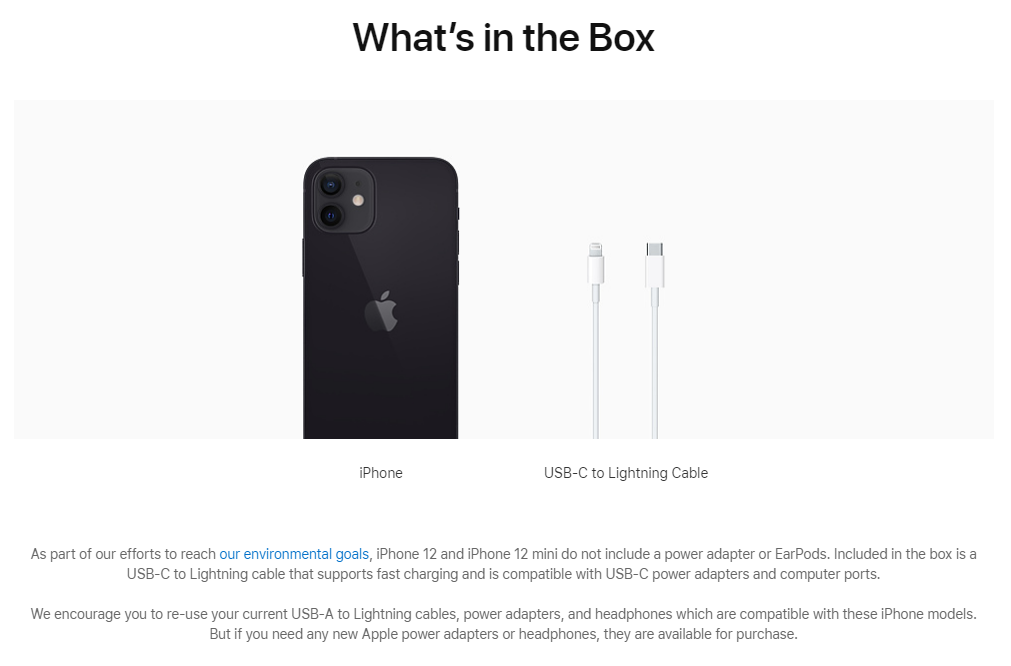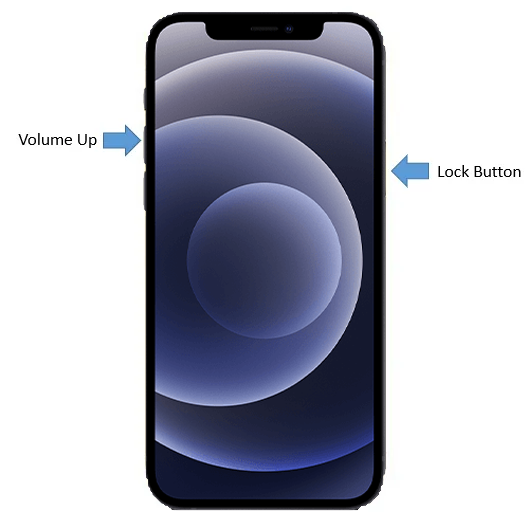If you have gotten an Android 4.2 Jelly Bean device, you may have noticed that the “Developer Options” Menu Item is missing. In actual fact, it is hidden. Yes, Google has hidden the feature in the latest version of Android 4.2. To some extent, the move makes sense because the typical user may not need to know about this option. In fact, for the unacquainted, this option can be more confusing than helpful. Hence, the hiding of this option. This reminds me of the phrase “security by obscurity” (although the meaning is a little different lol).
To restore this “Developer Mode” option, you can easily perform the following steps:
1. Go to Settings, and select “About Phone” option.
2. Select “Build Number” option at the end of the scroll list items.
3. Now, tap on the “Build Number” option repeatedly.
4. On your third tap, you would likely going to see a message saying that you only have 4 more taps to go to become a developer. 🙂
5. So you just continue tapping 4 more times; you will need 7 taps.
6. By your seventh tap, you will get the ‘Developer Mode’ activated – the message “You are now a developer!” is shown.
7 Navigate back to the “Setting” page on your device.
8. If you have done it right, you should see “Developer Option” menu item inside the “Settings”.
9. Select the Developer Options.
10. Check USB debugging and then OK. You are done!