You will experience a time when you needed to transfer a photo, video or document from the Android phone to your PC. Here’s how you can connect your Android to your phone and use it as a removable drive to do transfer of files from and to the Android device. Essentially, it’s a Media Transfer Protocol (MTP) type of connection that enables this functionality. I also experienced a time when I had to connect Android devices of different versions to the PC, and this post is useful even for my own reference, and would like to share it with you.
Enabling USB Mass Storage (UMS) for Android 3 and above (including ICS):
MTP first showed up as default on Android devices starting with Honeycomb. It’s a bit of a change from the normal USB Mass Storage (UMS) file transfer that we’re used to before 3.x, where you plug in your phone, hit “USB mode” and start moving files. UMS has one big drawback. When you mount the storage partition (whether it’s an SD card or an internal storage), you’ve dedicated the entire partition as in use by another machine. This means the phone or tablet will not have access to it, and the new host (i.e. your computer connected to the phone/tablet) will be allowed to do bad things to the storage – that might create a mess and screw it all up.
For Android Ice-cream Sandwich 4.0 and above, do the following:
1. Go to “Settings”; under the Wireless and Network section, select “More…”
2. Select “USB Utilities”.
3. Select “Connect storage to PC”
4. Connect a USB cable to the Android phone and your computer.

5. Select “Turn on USB storage” on the Android device.
6. Click on OK to acknowledge the warning.
7. Ensure that you have disconnected the connection at your PC before disconnecting the phone’s mass storage.







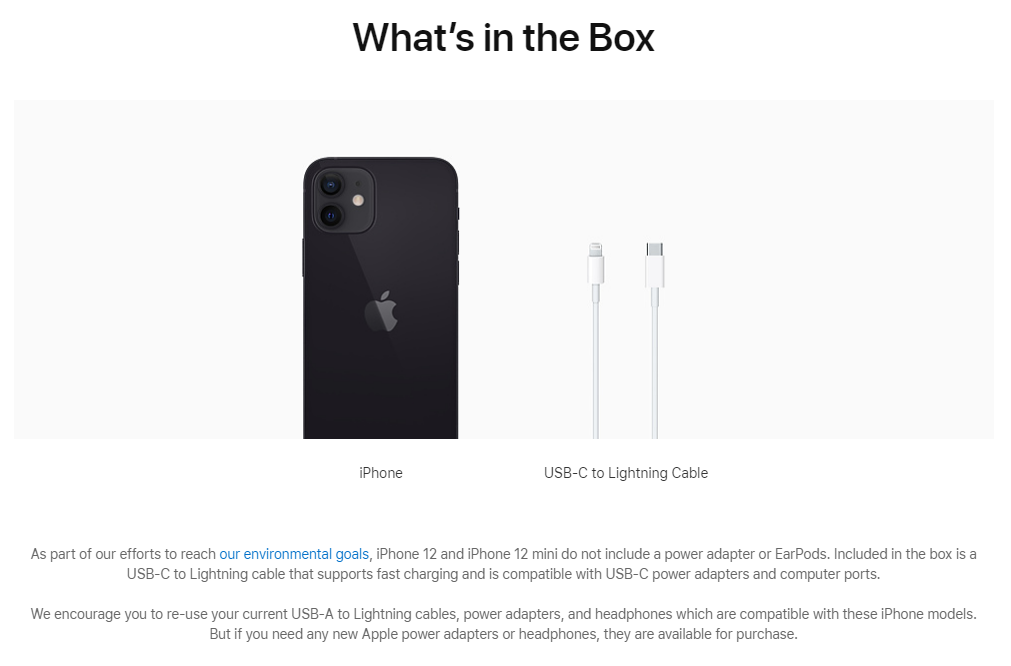

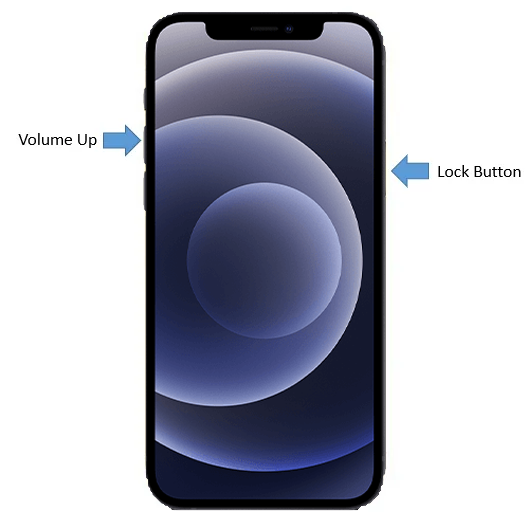

[…] for this model). He uses Win7 and used this driver Google USB driver instead. He recommended setting the phone to storage mode instead of media player mode, and checking device is connected using “adb devices” […]